Creating and Submitting an Interlibrary Loan request in LoanSHARK:
Step 1
Go to the State Library of Louisiana's catalog at https://osl.polarislibrary.com and click on the LoanSHARK link on the left side of the page, then Louisiana Interlibrary Loan.
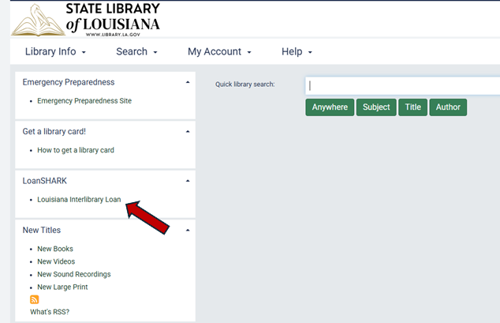
Step 2
Click on Login on the top right corner of the page.
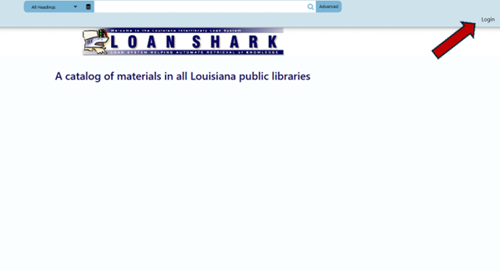
Step 3
Choose your library (I1LSL: State Library of Louisiana) then click on Patron. Next, enter your username (first letter of your first name and entire last name). If you have forgotten your passowrd, click on Forgot Your Password so that a link to reset your password can be emailed to the address that is in your user profile. If you do not have a State Library library card or you have not previously borrowed via LoanSHARK, please contact us at 225-342-4915 or email accessservices@library.la.gov for determination of eligibility.
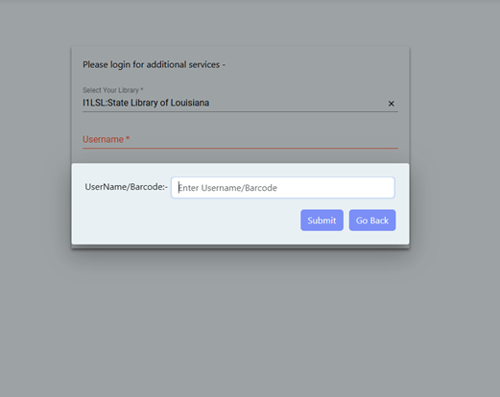
Step 4
Use the search bar to begin searching for items, then click on Enter.
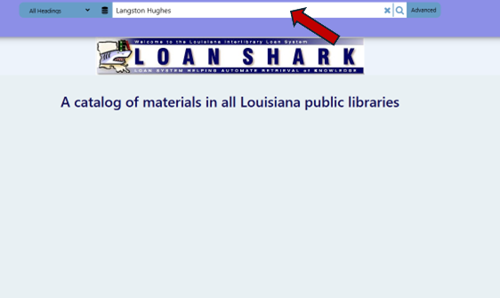
Step 5
There will be several results. Choose the record that best fits your needs and click on the cover art.

Step 6
If you have a State Library library card and the item is something we own, please check the shelves for it. The Reference staff will be happy to assist you with locating the items. If we do not own it or if the item is not available, click on Request This Item to submit the request.
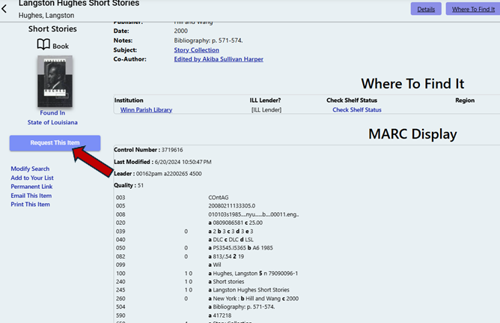
Step 7
Review the form, then click on the Submit button. Your request is now in the system. Please note that the system chooses which libraries the request will go to based on whether that item is available for loan at the time of your request. Once the item is shipped to us, we will contact you so that you can visit the Circulation desk at the State Library to pick up the item. If the request is not filled, we will also contact you via email or telephone.

For assistance, contact the Interlibrary Loan department at ill@state.lib.la.us or 225-342-4918.